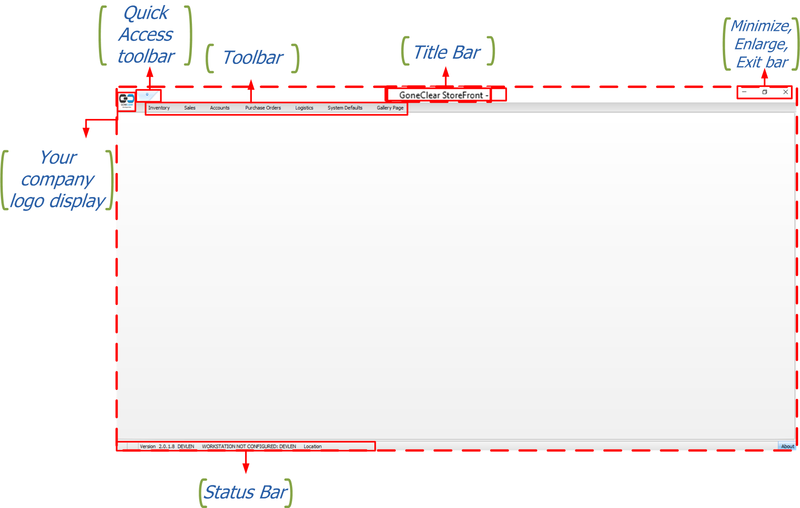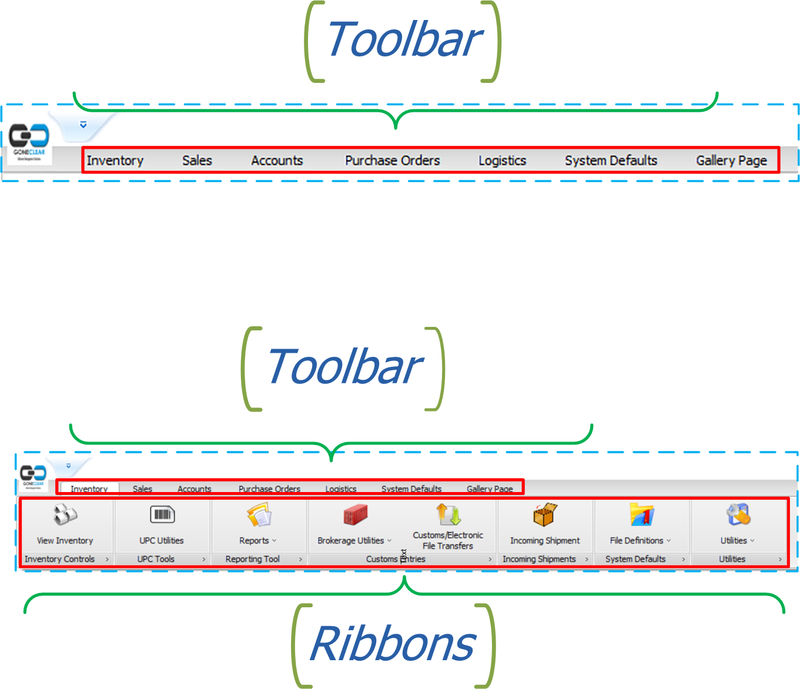GoneClear Storefront
Contents
The Personality of GoneClear StoreFront
- In This Chapter
- Getting Started
- Knowing Where You Are
- Main Window
Getting Started
To start GoneClear StoreFront, double-click the icon shown in Figure 1-1
The first screen that you see is the login window where you enter your user name and password.
A user name and a password must be entered in order to log into the company database. For audit purposes, user information is recorded in every new record or modification to an existing record that a user performs.
Knowing Where You Are
One powerful aspect of GoneClear StoreFront is that it is possible to have many windows open at once, each of which may show a different document or master data record.
The Main Window
The main window opens automatically upon launching GoneClear Store Front and is the central place where you can initiate any task. Only the main window has a Ribbon along the top.
Toolbar and Ribbon
The GonClear StoreFront toolbar is displayed across the top of the main window. Clicking on each tool item will show the ribbons that lead to more choices.
The Ribbon is just below the toolbar. It is a collection of buttons that provide access to more choices. Active buttons display in color while inactive or unauthorized buttons appear in gray. To display the Ribbon, place your cursor on the toolbar and click one of the tabs. If you forget what a particular button does, simply move the cursor over the button to display a tooltip.
Quick Access Tool bar
To minimize or hide the Ribbon, position your cursor over the quick access Toolbar and right-click to see the Options menu. Choose the option "Minimize Ribbon."