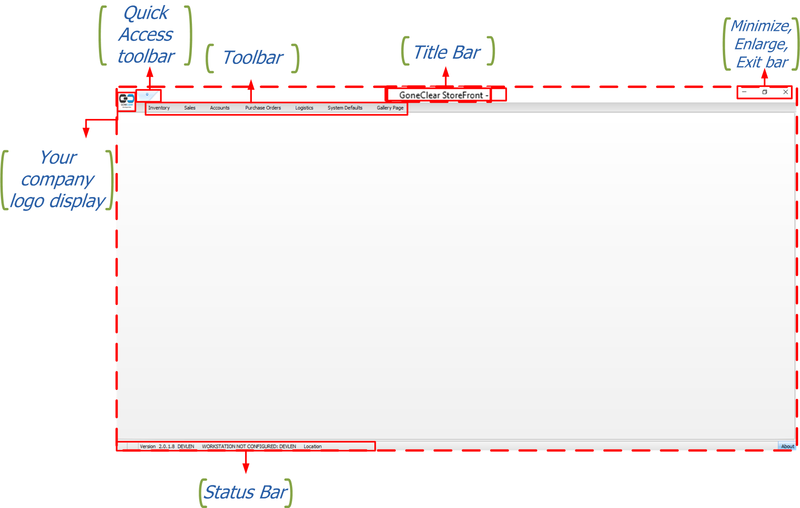GoneClear Storefront
Contents
The Personality of GoneClear StoreFront
- In This Chapter
- Getting Started
- Knowing Where You Are
- Main Window
Getting Started
To start GoneClear StoreFront, double-click the icon shown in Figure 1-1
The first screen that you see is the login window where you enter your user name and password.
A user name and a password must be entered in order to log into the company database. For audit purposes, user information is recorded in every new record or modification to an existing record that a user performs.
Knowing Where You Are
One powerful aspect of GoneClear StoreFront is that it is possible to have many windows open at once, each of which may show a different document or master data record.
The Main Window
The main window opens automatically upon launching GoneClear Store Front and is the central place where you can initiate any task. Only the main window has a Ribbon along the top.