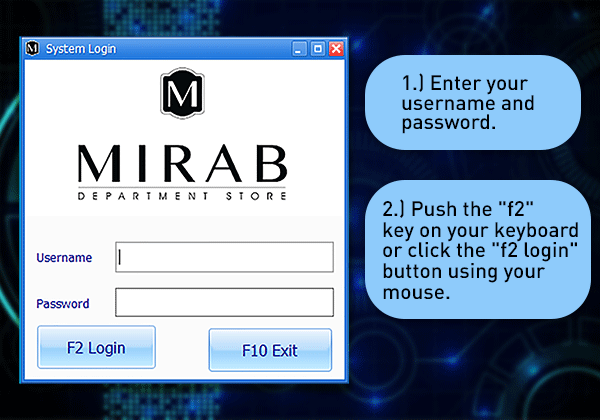Difference between revisions of "GoneClear Storefront"
From GoneClear Wiki
Tag: Rollback |
|||
| Line 1: | Line 1: | ||
== Users Management & Security == | == Users Management & Security == | ||
=== How to login? === | === How to login? === | ||
| − | [[File: | + | [[File:How-to-login.png|600px|frame|border|center]] |
| + | <br> | ||
| + | <big> | ||
| + | # Navigate to the "GoneClear StoreFront" application and double click to launch the application. | ||
| + | # Enter your username and password. | ||
| + | # Push the "f2" key on your keyboard or click the "f2 login" button using your mouse. | ||
| + | </big> | ||
| − | |||
| − | |||
| − | |||
<br> | <br> | ||
Revision as of 20:25, 1 October 2020
Contents
Users Management & Security
How to login?
- Navigate to the "GoneClear StoreFront" application and double click to launch the application.
- Enter your username and password.
- Push the "f2" key on your keyboard or click the "f2 login" button using your mouse.