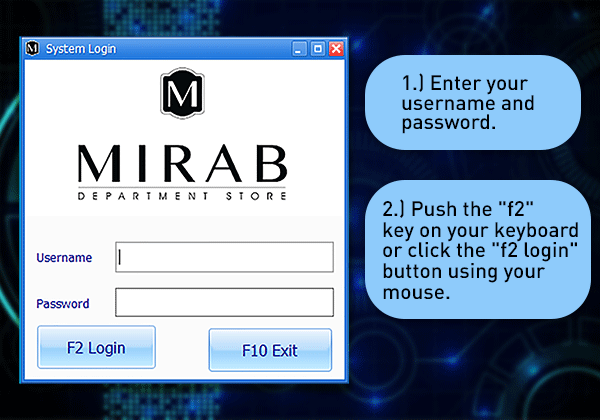Difference between revisions of "GoneClear Storefront"
From GoneClear Wiki
| Line 8: | Line 8: | ||
# Push the "f2" key on your keyboard or click the "f2 login" button using your mouse. | # Push the "f2" key on your keyboard or click the "f2 login" button using your mouse. | ||
</big> | </big> | ||
| + | {|style="width:70%; background-color: #A4215F; border:1px double blue; text-align:center;" | ||
| + | |The administrator must give a username and password to the point-of - sale (POS) user. | ||
| + | |} | ||
| + | <code>this|center/code> | ||
Revision as of 20:24, 1 October 2020
Contents
Users Management & Security
How to login?
- Navigate to the "GoneClear StoreFront" application and double click to launch the application.
- Enter your username and password.
- Push the "f2" key on your keyboard or click the "f2 login" button using your mouse.
| The administrator must give a username and password to the point-of - sale (POS) user. |
this|center/code>
System Control Files
Inventory
Sales
Accounts
Purchase Orders
Logistics
System Defaults
Gallery Page