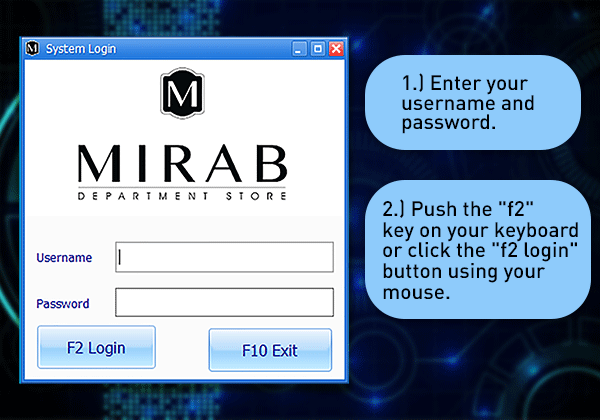Difference between revisions of "GoneClear Storefront"
From GoneClear Wiki
(→Users Management & Security: add photo to the left) |
|||
| Line 1: | Line 1: | ||
== Users Management & Security == | == Users Management & Security == | ||
=== How to login? === | === How to login? === | ||
| − | [[File:How-to-login.png|600px|frame|border| | + | [[File:How-to-login.png|600px|frame|border|left]] |
<pre style="color: red">Each user of the POS system is require to be issued a username and password by a system administrator.</pre> | <pre style="color: red">Each user of the POS system is require to be issued a username and password by a system administrator.</pre> | ||
Revision as of 21:19, 30 September 2020
Contents
Users Management & Security
How to login?
Each user of the POS system is require to be issued a username and password by a system administrator.
- Navigate the main menu option to select the "Security" sub menu. On the sub menu please select the “User Definition” menu option and left click.
- The figure below is a representation of the main user management interface. This page is used to create and update system users that allow authenticated user to perform work tasks in the CMSCIS system. The “Grid Filter Options” allows for quick filtering of the main grid to allow for fast location of systems users based on the selected filter type. Each column on the grid can also be filtered by typing words in the columns. The grid will automatically begin to perform a search based on the provided word criteria and present results in the filtered grid. To clear all filters and reset the grid to its initial state the “ALL USERS” filter in the left filter menu should be clicked. (Note: Inactive user accounts will appear highlighted.)