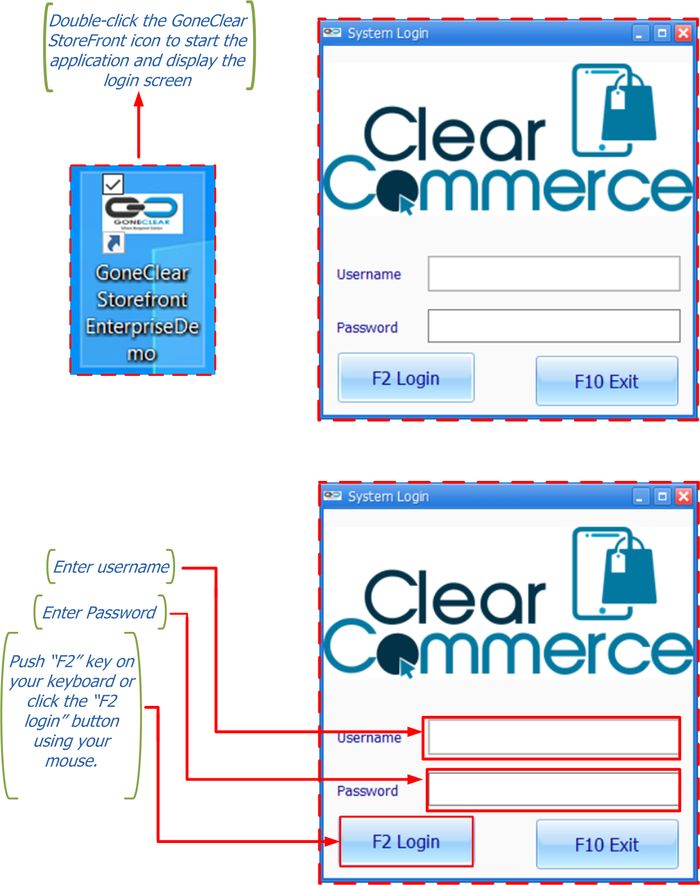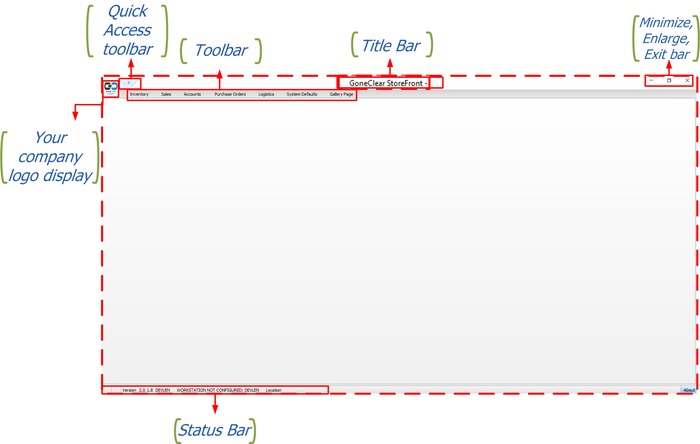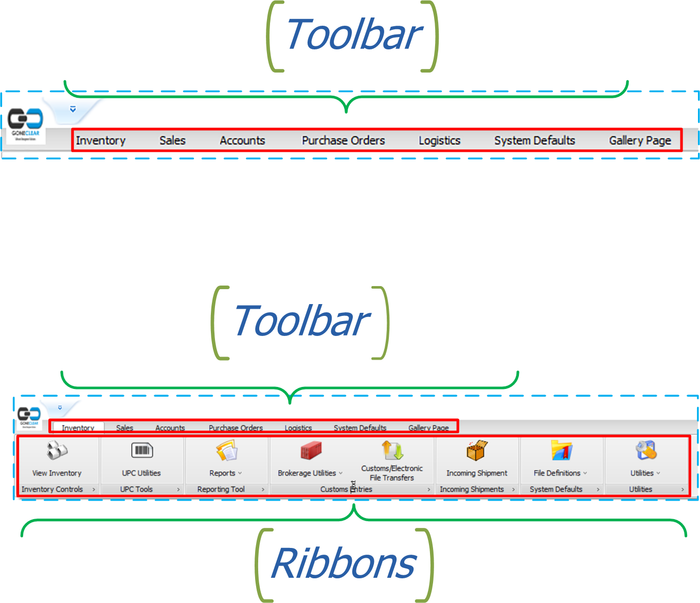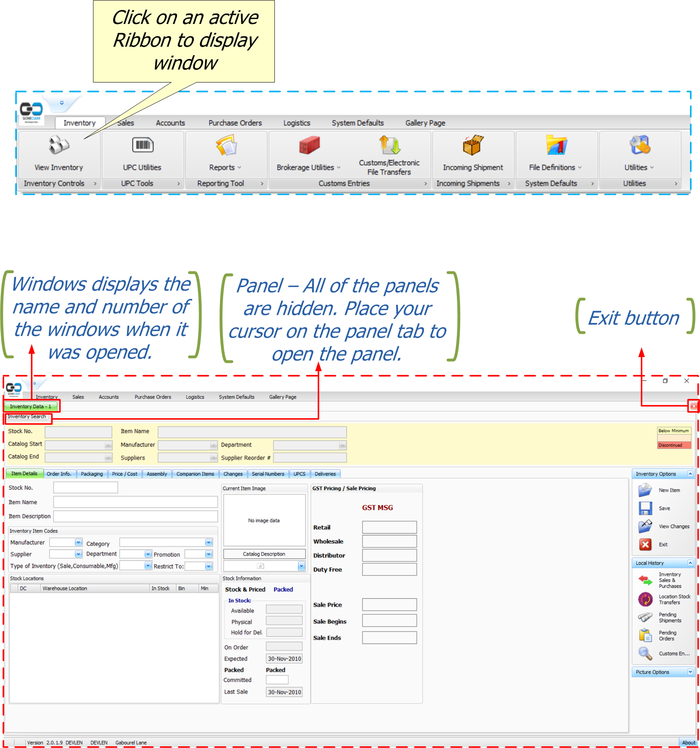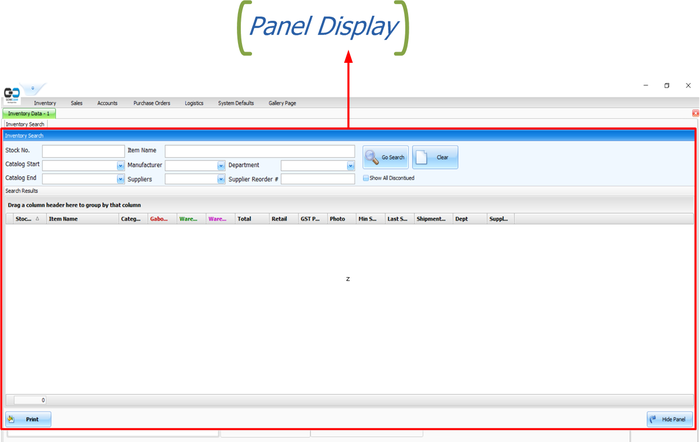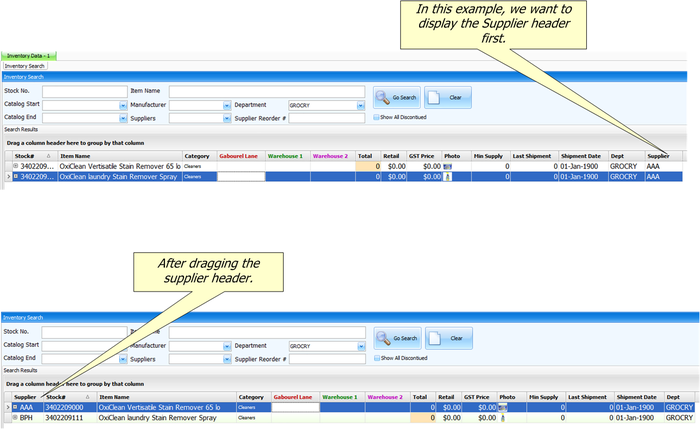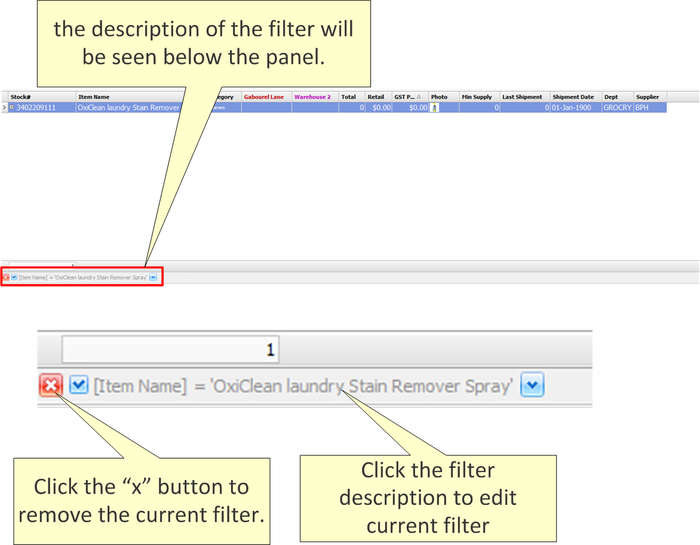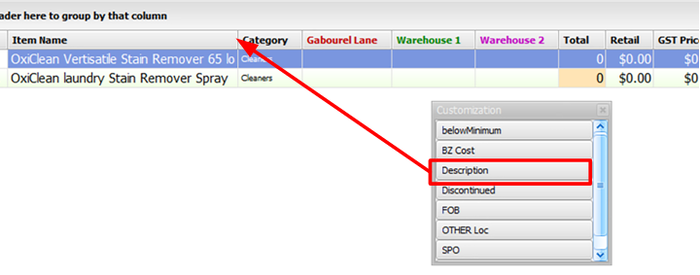Difference between revisions of "GoneClear Storefront"
(→Inventory: Inventory tab, and terminologies) |
|||
| Line 111: | Line 111: | ||
</ul> </div> | </ul> </div> | ||
| − | + | === <span style="color: #004b64; font-size: 30px;">Customizing Column Header</span> === | |
<div style="color: #004b64; font-size: 20px; "> User can easily customize the way information is displayed within any of the panel. | <div style="color: #004b64; font-size: 20px; "> User can easily customize the way information is displayed within any of the panel. | ||
<ul> | <ul> | ||
| Line 176: | Line 176: | ||
</div> | </div> | ||
| + | |||
== <span style="color: #004b64"><div style="font-size: 40px; text-align: center;">'''Inventory'''</div></span> == | == <span style="color: #004b64"><div style="font-size: 40px; text-align: center;">'''Inventory'''</div></span> == | ||
<span style="color: #004b64; font-size: 20px; ">'''In This Chapter'''</span> | <span style="color: #004b64; font-size: 20px; ">'''In This Chapter'''</span> | ||
Revision as of 19:22, 20 October 2020
Contents
Basics of GoneClear StoreFront
In This Chapter
Getting Started
To start GoneClear StoreFront, double-click the icon shown in Figure 1-1
A user name and a password must be entered in order to log into the company database. For audit purposes, user information is recorded in every new record or modification to an existing record that a user performs.
Knowing Where You Are
The Main Window
Toolbar and Ribbon
Quick Access Tool bar
The Status Bar
- The bottom left-hand side displays the version of GoneClear StoreFront, the user who signed in, the name of the computer station in use and the location of the shop.
- The bottom left-hand side will also display when a user is in "sales mode".
Windows and Panel
A new window will open by clicking on an active Ribbon. All windows would include the exit button to exit the active window. As mentioned earlier in this guide, it is possible to have many windows open at once.
Several windows have a panel that gives access to more choices within the active window.
Window Operation Modes
- Add: Add a new record or document
- View: View an existing record or document
- Update: Modify the data of an existing record or document
Customizing Column Header
- Users can reorder the columns by clicking and dragging the column headers to new locations.
- Users can apply filters to one or more column headers.
- Use the filter menu to select which of the values currently in the column should be displayed. When you add a column filter, the description of the filter will be seen below the panel. You may use this to validate which column filters have been added to the current view and you may adjust the filter. For example:
| Terminology | Definition |
|---|---|
| Sort Ascending | Sorts the selected column in ascending order. |
| Sort Descending | Sorts the selected column in descending order. |
| Clear Sorting | Clears the ascending or descending sorting criteria currently set for a column. |
| Group By This Column | Groups the table using the data in the selected column. It does this by moving the data into expandable lists that are located in the body of the grid. One expandable list will be created for each possible column value.
If Group By Box is enabled, this will also create a "Group By" box in the area immediately above the column headers. Note: To turn off the Group By This Column feature and revert to the original view: Enable Group By Box, drag the Group By boxes back to the column header.
|
| Group By Box | Displays or hides an area immediately above the column headers that contains "Group By" boxes. One "Group By" box will be displayed for each column header for which Group By This Column is currently enabled. You can also drag column headers to and from this area.
|
| Column Chooser | Enables you to add and hide information within a table. When you select Column Chooser the Customization dialog is displayed. This dialog is used to store the columns you don't currently want displayed within the table. Simply click and drag the desired column headers from the table to the Customization dialog. For example, if you decide
|
| Best Fit | Resize the width of the selected column so that the header text is displayed in the optimal amount of space. |
| Best Fit (all columns) | Resizing the width of all columns in the table so that the header text is displayed in the optimal amount of space. |
| Filter Editor | The Filter Editor dialog will show any filters that are currently active in the column headers. You can use the editor to modify the existing filter criteria and to build new criteria using the available filter conditions and logical operators. |
Inventory
In This Chapter
Inventory Tab & Ribbon
The inventory tab consists of seven (7) Ribbons which provide access to more choices. We're going to go over each ribbon as precisely as possible.
| Terminologies | Definitions |
|---|---|
| Stock Number | Identification number used in the physical warehouse or inventory method for the item. |
| Catalog | A complete collection of products organized with descriptive descriptions systematically. |
| Catalog Code | Code for entering and describing in a catalog a collection of items. |
| Catalog Description | The full descriptions specifics of the item and should include everything you want customer to see. |
| Item Name | Name provided to the item. This is a smaller field that the item description |
| Item Description | The descriptions are full specifics of the item and should include everything you want to know. |
| Packaging Code | A packaging code indicates the form of packaging transported. Box, can, bags, bucket, etc. |
| Manufacturer | The person or business that produces products for sale. |
| Supplier | The entity or association supplying your company's product or service. Note: Manufacturer and Supplier may be the same person or business. |
| Department | A part of a store selling a certain class or category of products. Eg. The sportswear department. |
| Discount | A deduction from the usual cost of something. |
| Promo code | A phrase or set of letters and numbers to be used for discount purposes. |
| GST | The goods and services tax (GST) is a value-added tax charged on most goods and services sold for domestic consumption. The GST is paid by cutomers, but it is given back to the government by the businesses selling the goods and services. |
| Retailed | The sale of goods to the public in relatively small quantities for use or consumption rather than for resale. |
| Wholesale | The selling of goods in large quantities to be retailed by others. |
| Distributor | An agent who supplies goods to stores and other businesses that sell to customers |
| Duty Free | Duty-free refers to the act of being able to purchase an item in particular circumstances without paying import, sales, value-added, or other taxes. |
| Salesman | a man whose job involves selling or promoting commercial products, either in a store or visiting locations to get orders. |
| Reducible | Inventory deduct in stock amount. For e.g., an oxiclean product may and can be taken out of stock which reduces quantity, whereas a freight charge cannot be taken out of stock in order to reduce quantity. |
| Warranty | A written guarantee given by the producer to the customer of the item, agreeing to restore or replace it, if required, within a specified period of time. |
| Serial Number | A number showing the position of an item in a series, especially one printed on paper currency or on a manufactured article for the purposes of identification. |
| Discontinued | A discontinued product is no longer sold. |
| Shelf Stable | ??? |
| Supplier reorder # | ??? |
| BAHA Regulated | ??? |