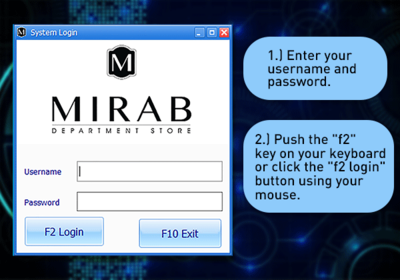Difference between revisions of "GoneClear Storefront"
From GoneClear Wiki
(add note box) |
|||
| Line 8: | Line 8: | ||
</big> | </big> | ||
{|style="width:50%; background-color: #e3ffeb; border:1px double #02bd40; text-align:left;" | {|style="width:50%; background-color: #e3ffeb; border:1px double #02bd40; text-align:left;" | ||
| − | |[[File:Clipart note.png|30px|frameless|left center]] NOTE: The administrator must give a username and password to the point-of - sale (POS) user. | + | |[[File:Clipart note.png|30px|frameless|left center]] NOTE: The administrator must give a username and password to the point-of- sale (POS) user. |
|} | |} | ||
Revision as of 21:16, 1 October 2020
Contents
Users Management & Security
How to login?
- Navigate to the "GoneClear StoreFront" application and double click to launch the application.
- Enter your username and password.
- Push the "f2" key on your keyboard or click the "f2 login" button using your mouse.