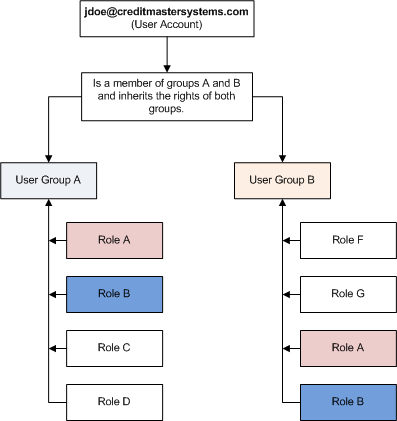Difference between revisions of "CMSCIS"
| Line 15: | Line 15: | ||
The diagram below is a visual representation of the implementation of roles, users and groups in the CMSCIS system. The diagram illustrates the existence of two user groups '''“User Group A”''' and '''“User Group B”'''. Both these user groups have been assigned system roles respectively. The diagram indicates that the user '''“jdoe@creditmastersystems”''' has been created in the CMSCIS system and has been assigned both defined system groups, “User Group A” and “User Group B”. | The diagram below is a visual representation of the implementation of roles, users and groups in the CMSCIS system. The diagram illustrates the existence of two user groups '''“User Group A”''' and '''“User Group B”'''. Both these user groups have been assigned system roles respectively. The diagram indicates that the user '''“jdoe@creditmastersystems”''' has been created in the CMSCIS system and has been assigned both defined system groups, “User Group A” and “User Group B”. | ||
| − | [[File:UserGroupRolesDiagram.png|center | + | [[File:UserGroupRolesDiagram.png|center]] |
This diagram illustrates an important feature to be taken into consideration in the administration of system users. A user can be assigned to one or more groups at a time. This is a feature of the CMSCIS system. As illustrated above both user groups have “Role A” and “Role B” but are different in the existence of “Role C” and “Role D” in User Group A and “Role F” and “Role G” in User Group B. When assigned to both user groups, system user jdoe@creditmastersystems will have access to all features of both groups. This feature allows for flexibility in the assignment of groups to a user and allows for the potential for elevated or reduced accessibility at the discretion of the system administrator. | This diagram illustrates an important feature to be taken into consideration in the administration of system users. A user can be assigned to one or more groups at a time. This is a feature of the CMSCIS system. As illustrated above both user groups have “Role A” and “Role B” but are different in the existence of “Role C” and “Role D” in User Group A and “Role F” and “Role G” in User Group B. When assigned to both user groups, system user jdoe@creditmastersystems will have access to all features of both groups. This feature allows for flexibility in the assignment of groups to a user and allows for the potential for elevated or reduced accessibility at the discretion of the system administrator. | ||
Revision as of 21:13, 10 August 2020
This online manual outlines the various processes involved in the management of the Credit Master Systems Complaint Information System (CMSCIS). The CMSCIS system was developed using MSSQL Server as the silo database with a browser based user interface using Microsoft ASP.NET MVC5.
Contents
- 1 System Security & Users Management
- 2 Debtor Information Management
- 2.1 New Debtor Creation
- 2.2 Searching Debtor Information Database
- 2.3 Addresses: Modify & Create Debtor Information
- 2.4 Employers: Modify & Create Debtor Information
- 2.5 Social Media Contacts: Modify & Create Debtor Information
- 2.6 Identification Sources: Modify & Create Debtor Information
- 2.7 Scanned Documents Management
- 2.8 Audit Trail: Search & View Activity
- 2.9 Debtor Details: Update Debtor Information
- 2.9.1 Comments: Create & Modify Debtor Comments Information
- 2.9.2 Tracking: Modify & Create Debtor Information
- 2.9.3 Deactivate & Activate Debtor Records
- 2.9.4 Debt History View
- 2.9.5 PCI (Personal Complaint Information) Issuance
- 2.9.6 Debtor CMS Online Search History
- 2.9.7 Debtor Information Quick Filters
System Security & Users Management
Security Methodology
The CMSCIS system utilizes a “User Group – User” method of managing user access to system features. This method of user management is referred to as “Role Based Security” in ASP.NET MVC5. A user group is created in the CMSCIS system and system user accounts are then assigned to a created user group. Each user group is then assigned roles to perform a set of tasks specific to all users in the group.
Section Definitions:
- User – A user can be defined as a person who uses or operates something, especially a computer or other machine. “Users” of the CMSCIS system are those individuals who have been granted access to the system using a specified set of credentials known by them alone. These credentials include a username and a password. User names are assigned using the “creditmastersystems.com” domain name in the following format jdoe@creditmastersystems.com. This format includes the first initial and last name with the domain name appended.
- Role – A role is a system module that allows an authenticated user to perform a specific task in the CMSCIS system. An example of such a role, as it pertains to the CMSCIS system, is called “ADJOURNMENTS”. This role allows a user to “UPDATE COURT DATE (ADJOURNMENT)”. Roles in the CMSCIS system can be of two types either a “COMMAND” or a “MENU”. These designations refer to the role being a command button that executes a specific task or a menu option that gives access to a system window or interface respectively.
- User Group – A user group can be defined as a group of people with the same interests, who use a particular product or service. With this definition in mind a group of system users who all perform the same tasks in the CMSCIS system are therefore referred to as a “user group”. A user group is created in the CMSCIS and system “roles “ or “rights” are granted to the user group.
The diagram below is a visual representation of the implementation of roles, users and groups in the CMSCIS system. The diagram illustrates the existence of two user groups “User Group A” and “User Group B”. Both these user groups have been assigned system roles respectively. The diagram indicates that the user “jdoe@creditmastersystems” has been created in the CMSCIS system and has been assigned both defined system groups, “User Group A” and “User Group B”.
This diagram illustrates an important feature to be taken into consideration in the administration of system users. A user can be assigned to one or more groups at a time. This is a feature of the CMSCIS system. As illustrated above both user groups have “Role A” and “Role B” but are different in the existence of “Role C” and “Role D” in User Group A and “Role F” and “Role G” in User Group B. When assigned to both user groups, system user jdoe@creditmastersystems will have access to all features of both groups. This feature allows for flexibility in the assignment of groups to a user and allows for the potential for elevated or reduced accessibility at the discretion of the system administrator.